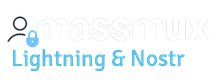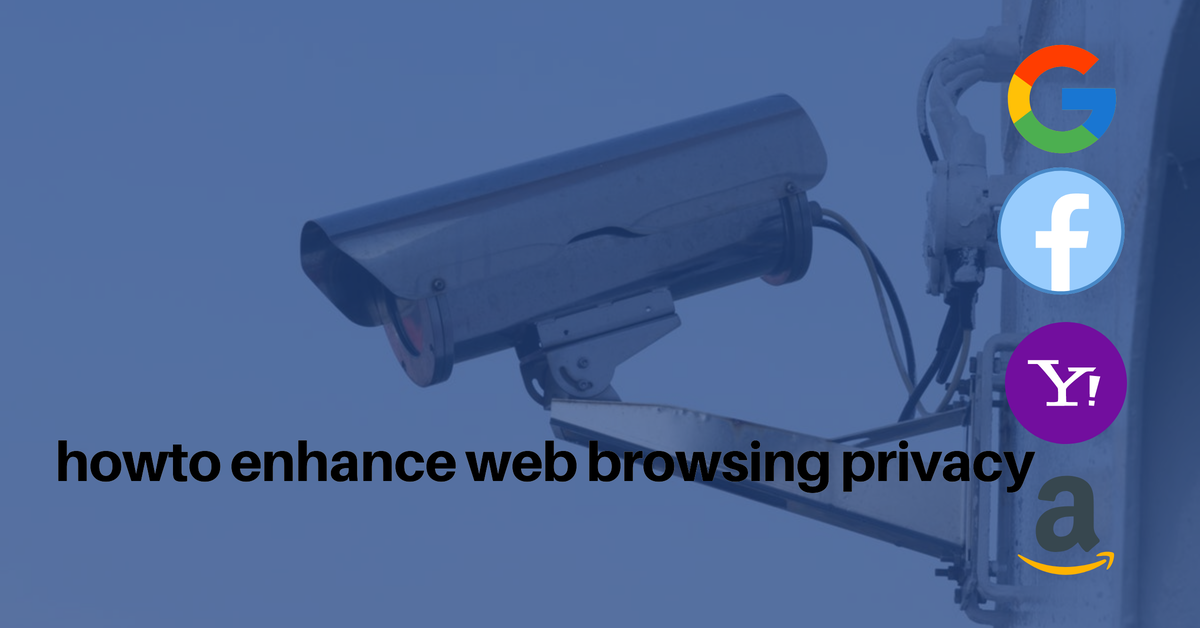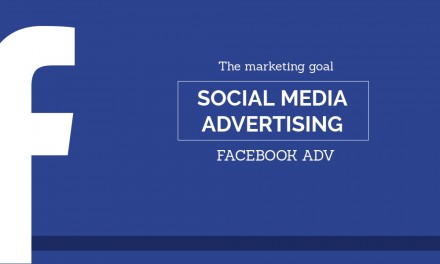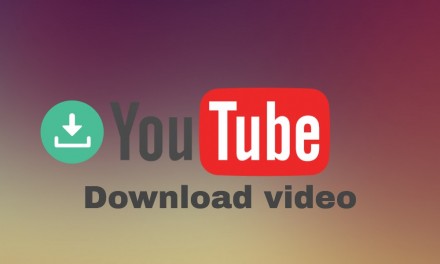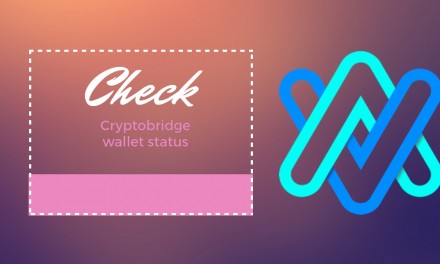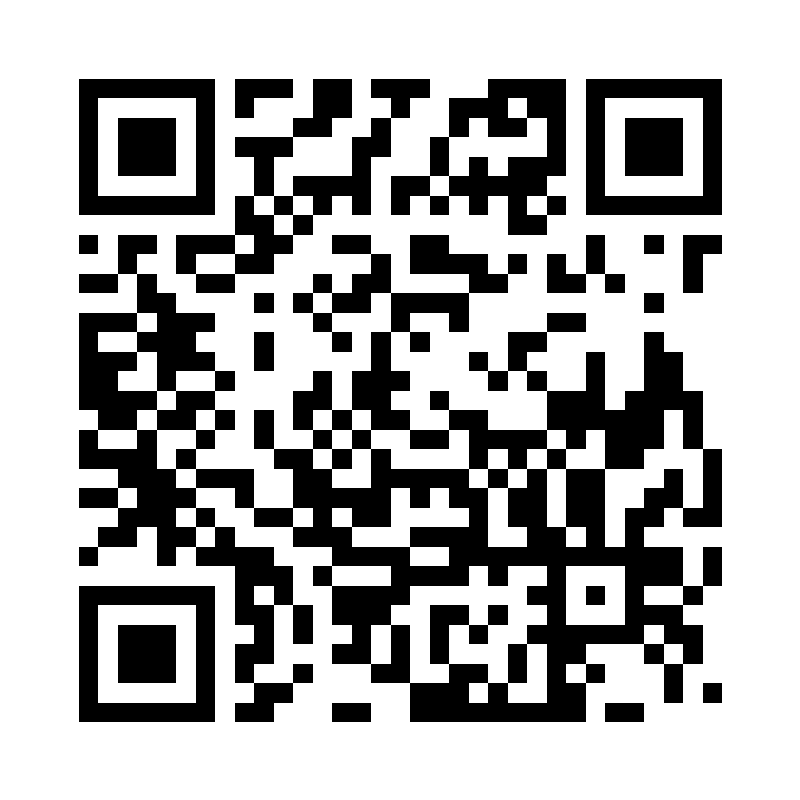The problem is that big data companies are always collecting metadata about where we surf the web, everyday. When you navigate the web you go through websites jumping from link to link and you obviously leave informations behind. Cookies and javascript are used to automate collecting informations and metadata from your browser. Those data are used to show you advertising material, guess your commercial habits, your interests and more. You are no more anonymous and everything you do on the web is tracked, stored and sold by big data companies like google, facebook, amazon and many more. Many people are not aware of this or think that just privacy protecting laws are preserving them, but it’s not true.
If you do a simple search on google with your phone for a product or an hotel, you will notice that in the next days you will be prompted by services and advertising about that particular product or service. This is because cookies and javascript have tracked and recorded your habits and used them to sell advertising to final advertisers. Our privacy is at serious risk. You should take your privacy very seriously. In this article some tip and strategies to protect confidential data and privacy during web navigation sessions.
Premises
where it is possible remember that operative systems like Linux (ubuntu for example) are more helpful for privacy than windows. This mainly because windows comes out with a lot of preinstalled tools which attempts to get informations about you and metadata, continuosly and automatically. On linux you have more control of what is installed (in the base operative system) and there are more open source tools for help you maintaining your privacy.
For the following configuration we use firefox web browser which is open source and the more useful to be configured against tracker and therefore to enhance privacy habits.
Firefox basic settings
First of all you need to set some basic firefox settings to start. To access config page, you have to open a tab and digit
about:config
Now make the following changes
- privacy security→ strict
- history → use custom settings → always use private mode
Now you have to install a series of important plugin on firefox which will help you to enhance your privacy and best configure your privacy settings.
The main idea is to have a strong default configuration and then enlarge limits for well known sites while checking what it is possible to enable and what it is not.
Plugin to install on firefox
- ublock origin (medium mode and block scripts)
- https everywhere
- decentraleyes
- cookie autodelete
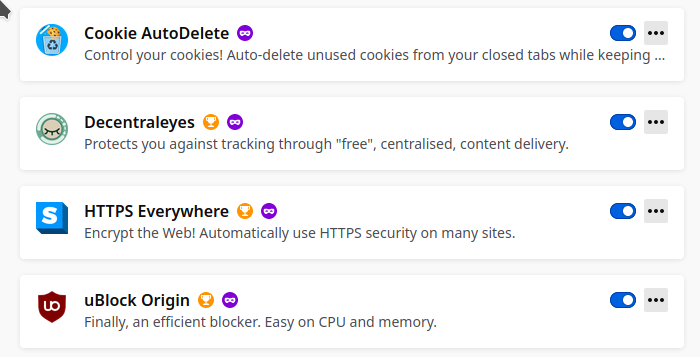
ublock origin
this is
An efficient blocker: easy on memory and CPU footprint, and yet can load and enforce thousands more filters than other popular blockers out there.
Usage: The big power button in the popup is to permanently disable/enable uBlock for the current web site. It applies to the current web site only, it is not a global power button.
from the author
It is to be configured in this way:
- settings → check advanced user → check all privacy settings;
- and disable javascript;
- set red (block) “3rd party scripts” and “3rd party frames”
these are default settings. You can enable javascript or third parties script per-sites just enabling it when on the site, clicking on the plugin icon. So you can decide which kind of script or frame you want to leave open.
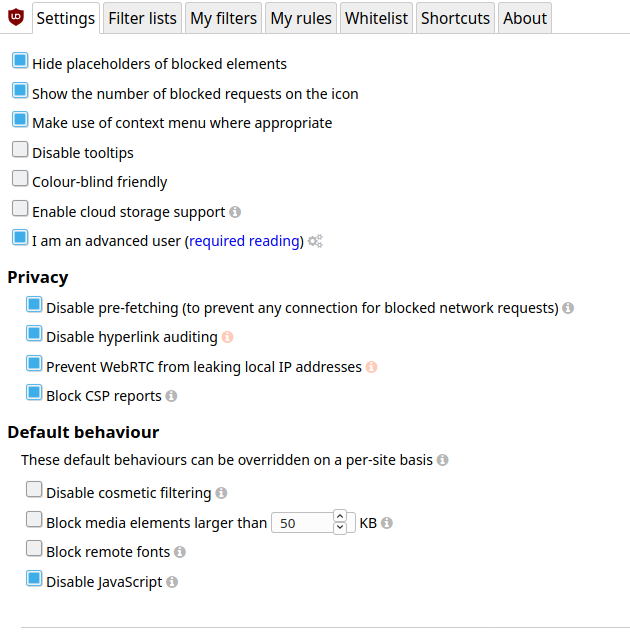
In this way you can selectively block parts of code which track your navigation or collect informations (for example events from google or facebook and so on).
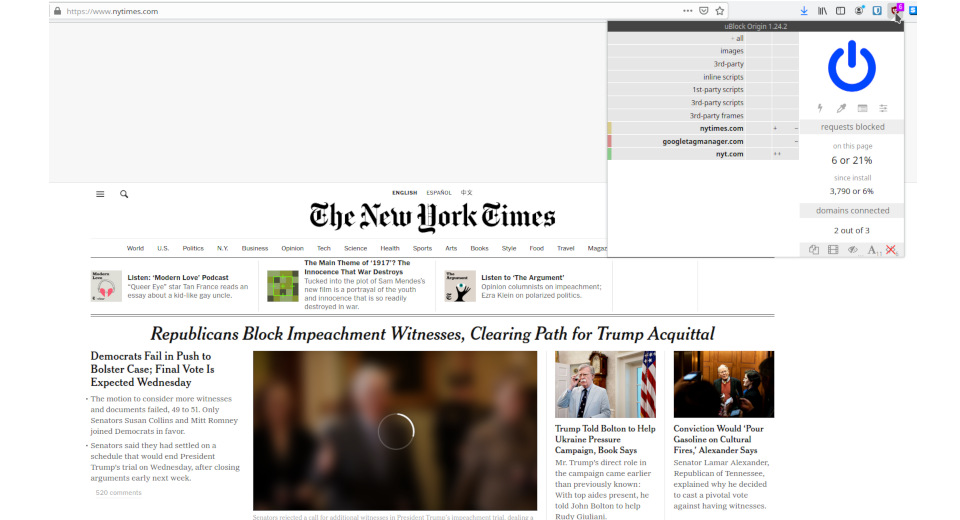
https everywhere
Many sites on the web offer some limited support for encryption over HTTPS, but make it difficult to use. For instance, they may default to unencrypted HTTP, or fill encrypted pages with links that go back to the unencrypted site.
The HTTPS Everywhere extension fixes these problems by rewriting all requests to these sites to HTTPS.
from plugin author
Unfortunately, many sites still include a lot of content from third party domains that is not available over https.
Configure https everywhere so that for default only https requests are allowed. In this way no unencrypted connection will be permitted. This dramatically increase security and privacy of your navigation, while checking all the connection established by your browser.
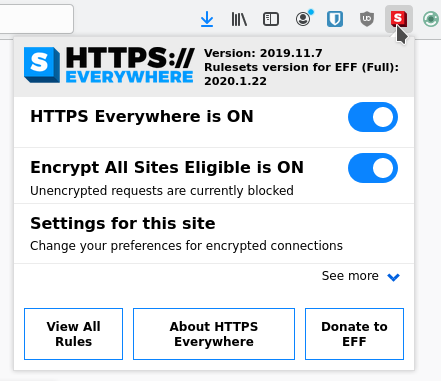
Decentraleyes
Websites have increasingly begun to rely much more on large third-parties for content delivery. Cancelling requests for ads or trackers is usually without issue, however blocking actual content, not unexpectedly, breaks pages. The aim of this add-on is to cut out the middleman by providing lightning speed delivery of local (bundled) files to improve online privacy.
• Protects privacy by evading large delivery networks that claim to offer free services.
description from the author
• Complements regular blockers such as uBlock Origin (recommended), Adblock Plus, et al.
• Works directly out of the box; absolutely no prior configuration required.
Cookies autodelete
With this plugin is possible to control the cookies placed by websites. It is possible to set autodelete of cookies and whitelists particular websites. Cookies are often used for tracking metadata, so this plugin greatly helps in enhancing browsing privacy
Creating different profiles in firefox
The most wise idea is to divide your privacy settings in different profiles using firefox. You should have at least 2 level of privacy:
- the first can be defined as soft, and should be used for social media for example.
- the second can be defined as hard and should be used for webmail usage, internet banking, bitcoin exchangers and services, etc.
With the first one you can be more permissive on plugin setting for example you can configure ublock and other plugins on per-domain basis, allowing javascript and http. On the second, instead, you should be very strict, allowing connections and scripts only from the domain of the website. In addition you should always clear all cookies at the end of the session.
In order to create a different profile, you can create a new empty one. To accomplish this you can access typing the following command into a free tab of firefox:
about:profiles
you can also copy the configuration by copying all files into the “root” directory of the profile. In such a way you can reproduce (by duplication) the existing profile before going to customize it.
The use of different profiles is important because makes possible to achieve the following results:
- isolate one profile from another. You can have a profile for social interaction and you can keep it separate from the one you use for work (as an example);
- you can configure a profile to be stronger and another to be less strict depending on informations you are going to view and use on each of them;
VPN
Another tool you can use is a vpn. A vpn is a virtual private network which makes possible to hide your navigation contents to your internet service provider. Infact the software makes an encrypted connection to the vpn server and then all the navigation packets go out from that connection and fully encrypted.
This is very useful because your provider cannot know where you are navigating and cannot collect informations about your sessions. However it is very important to choose correctly your vpn provider in order to avoid to be spied by this one. Infact many vpn provider are not serious and can log and sell connections log. Such providers are absolutely to be avoided.